How to Setup Custom Email
By default Auvo provides it's own mailing service to simplify setup for organizations when handling issuance via Email or even on-platform applications via flows.
Most organizations however own their own mailing services which they use for all communications with clientele otherwise, thus might want to configure the same for emails handled via Auvo.
Pre-Requisites
To set this up your organization needs to have the following:
- SMTP Server Details: You will need the SMTP server address, port, and authentication details (username and password).
- Email Address: The email address that will be used to send emails from Auvo.
- SSL/TLS Configuration: Information on whether your SMTP server requires SSL or TLS for secure communication.
- Access to Organization Settings: Ensure you have the necessary permissions to access and modify the organization settings in Auvo.
- Technical Contact: A technical contact person who can assist with any issues during the setup process.
Make sure you have these details handy before proceeding with the setup.
If you are not familiar with these details, you should be able to obtain these details in your organization from Information/Communications dept. that manages the Email server.
Setting up Auvo to use a Custom Email Server.
Auvo makes it really simple to add and configure your own mailing services.
Navigating to the configuration page
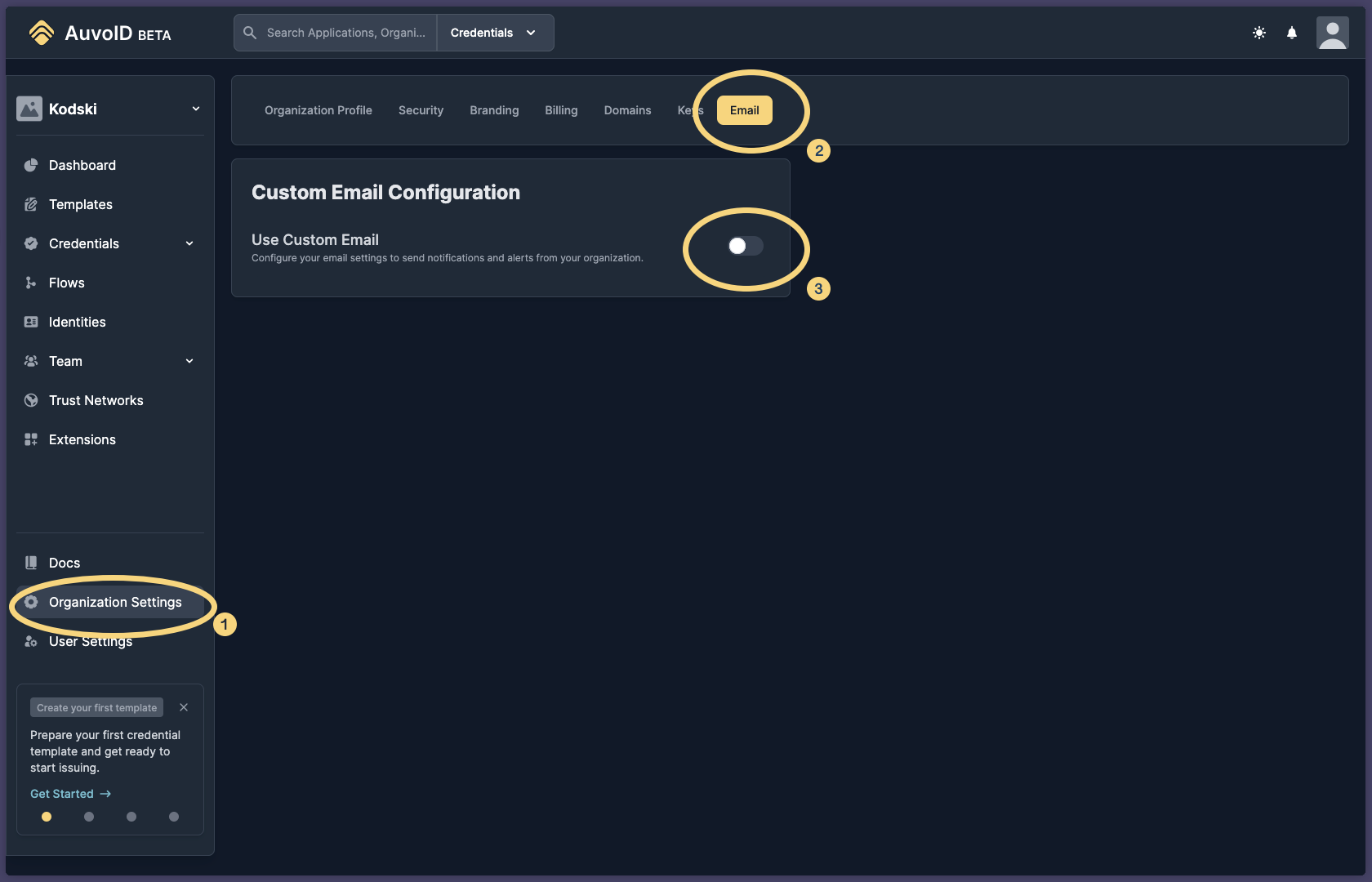
- Click on
Organization Settingsin the sidebar. - Click on
Emailin the settings tab view on the page. - Toggle ON
Use Custom Email.
Filling the Details
When you toggle on Use Custom Email, the following options should show on the page.
Required Details
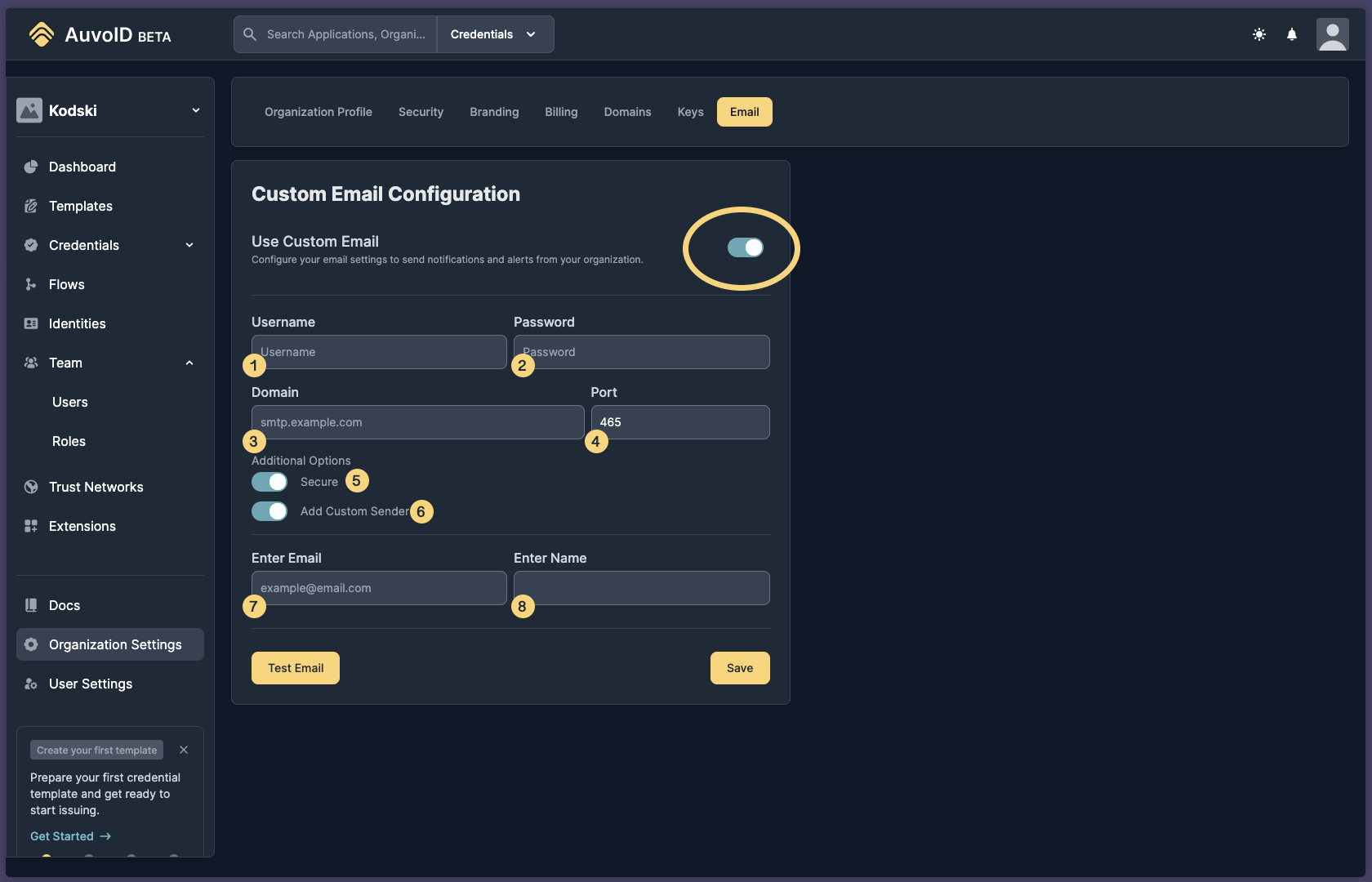
- Username: Enter the username for your SMTP server. This is usually the email address or a specific username provided by your email service provider.
- Password: Enter the password associated with the username. Ensure this is kept secure and not shared with unauthorized personnel.
- SMTP Server Address: Enter the address of your SMTP server. This is typically in the format
smtp.your-email-provider.com. - Port: Enter the port number used by your SMTP server. Common ports are 25 (Insecure), 465 (Secure), and 587 (STARTTLS).
- SSL/TLS: Select whether your SMTP server requires SSL or TLS for secure communication. This ensures that your email data is encrypted during transmission.
- Custom Sender Config: Toggling this ON, Allows to enter the email address that will appear in the "From" field of the emails sent from Auvo and also Enter the name that will appear in the "From" field of the emails sent from Auvo. This is usually your organization’s name.
Additional Details
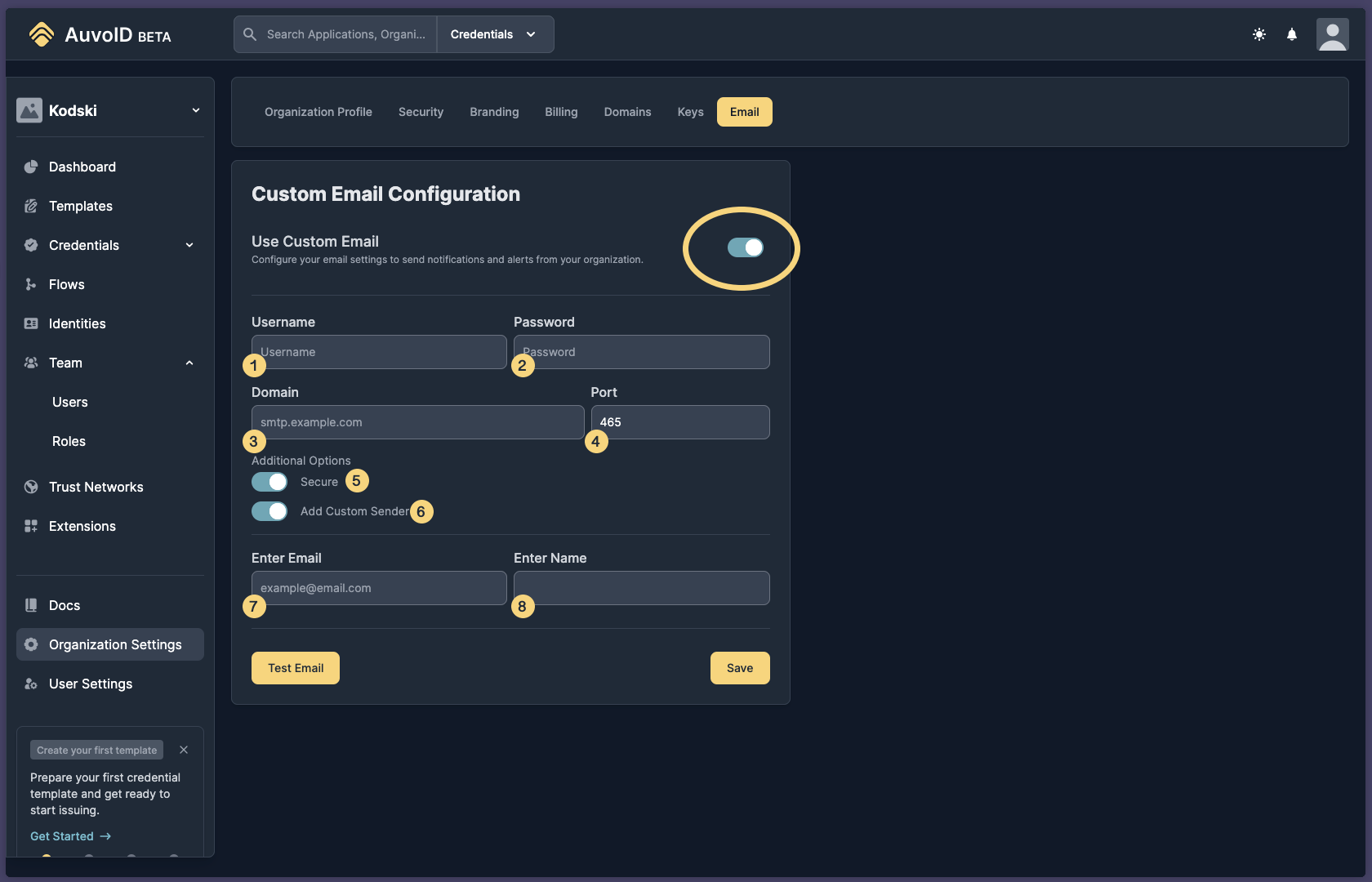
- From Email Address: Enter the email address that will appear in the "From" field of the emails sent from Auvo.
- From Name: Enter the name that will appear in the "From" field of the emails sent from Auvo. This is usually your organization’s name.
Testing Your Email Setup
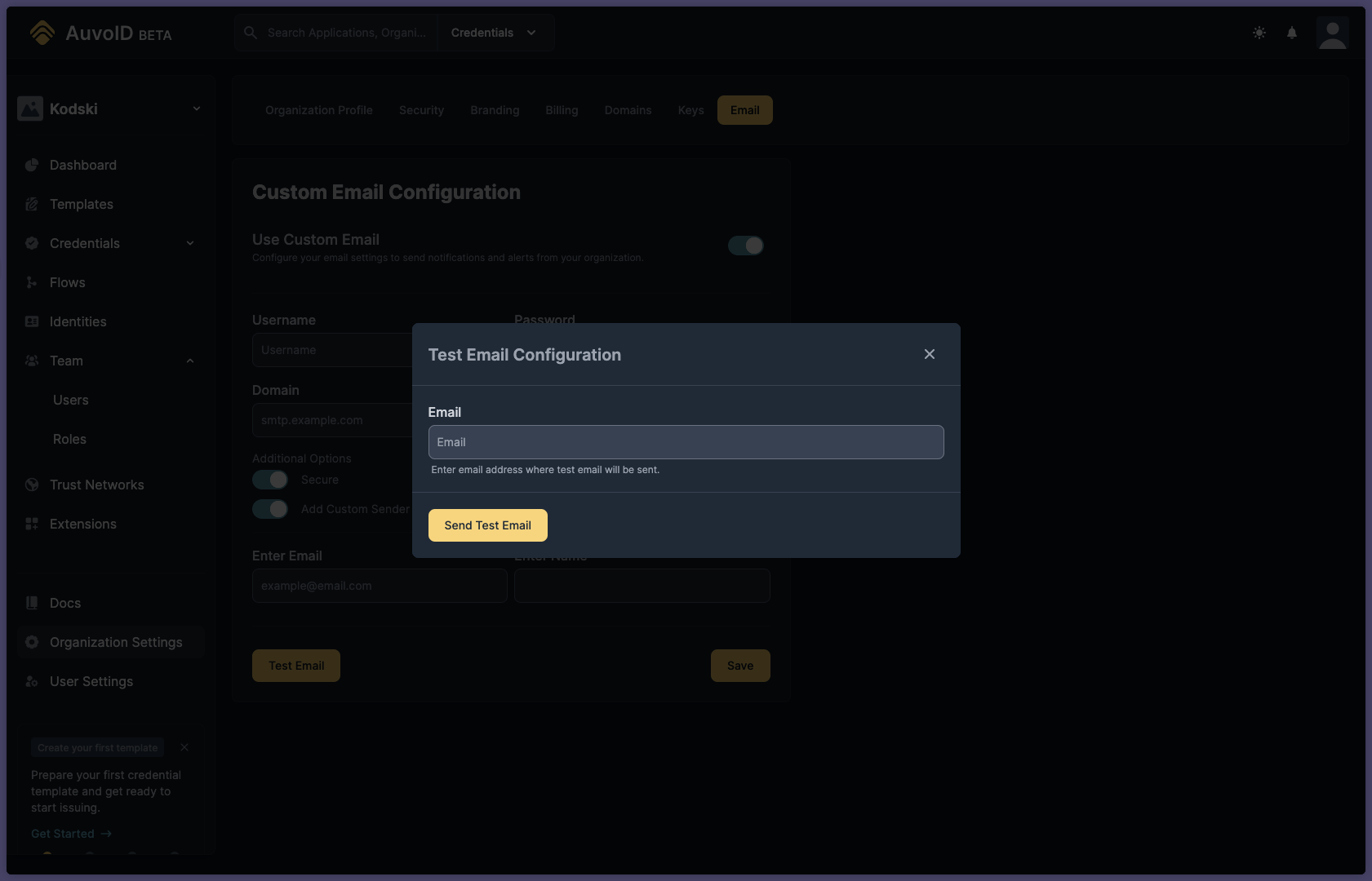
After filling in these details, click on Test Email to test the changes. A modal would pop up, allowing you to fill an email where the test email would be sent.
Saving and additional notes
If you are able to receive the test email from Auvo, then congratulations, your setup works! 🎉
If you are confident in the setup, just click the proceed button and you should be good to go! 😄
WARNING: Do note that, if your email services go down, Auvo will NOT be able to do any Email interactions required and will fail in any processes that require it. Auvo completely hands off the responsibility of emailing to your service if you set it up. However, disabling is as easy as toggling it off. Auvo does not default to it's own mail in case your mailer fails by design. However it will show an error and would now any process that requires the email to be sent, be proceeded further. This behavior is to ensure that the organization retains trust with issuers and other parties involved.