How to Add Steps to a Flow
When you open a flow's page you would be greeted with a screen which looks something like this.
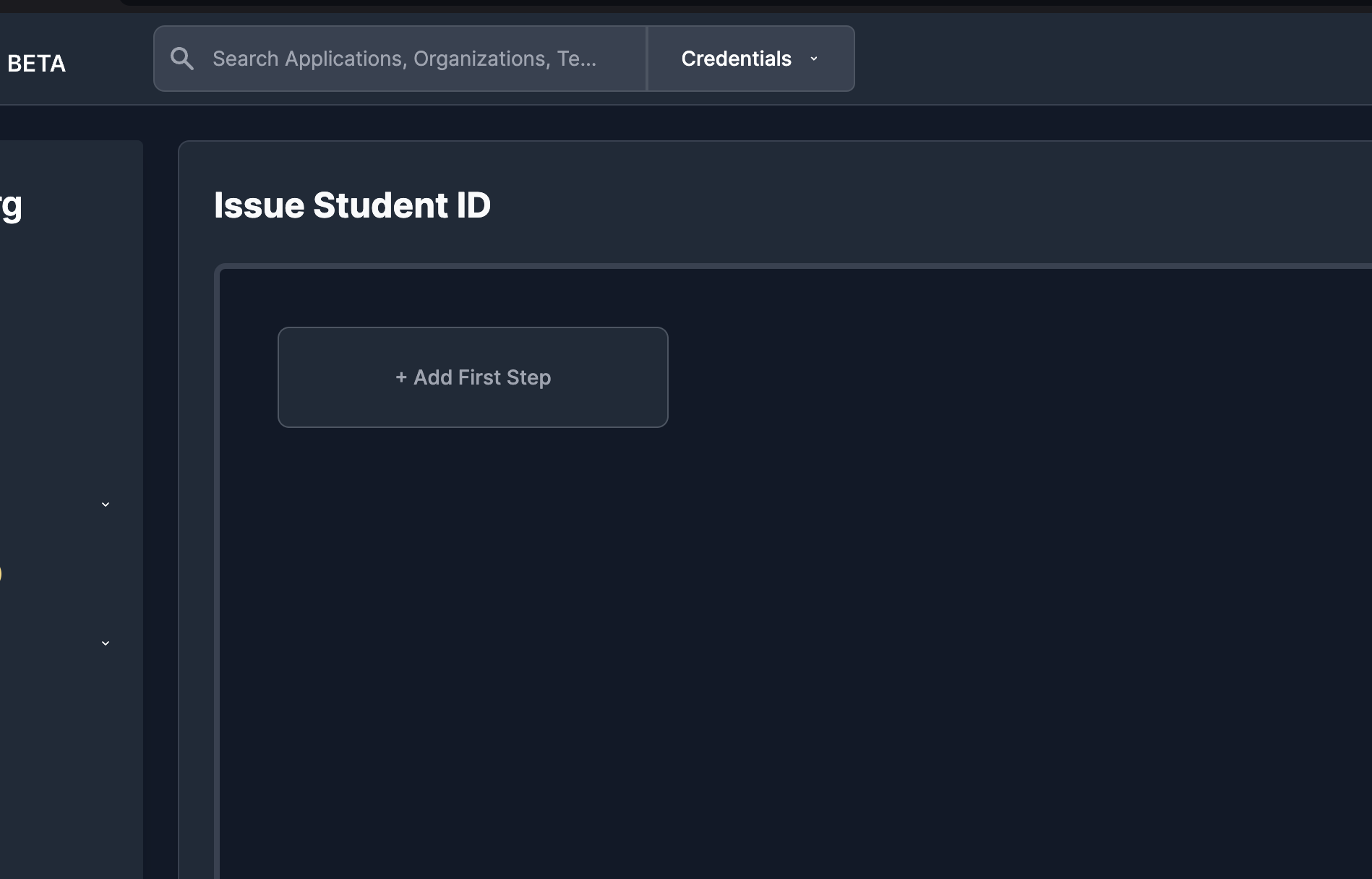
How to add a step
- Go to the flow's Page and click the "+ Add First Step" button, this shall prompt you with a form which looks like this.
This form would ask you to provide
name: a name to give to the step
step type: choose a type of the step
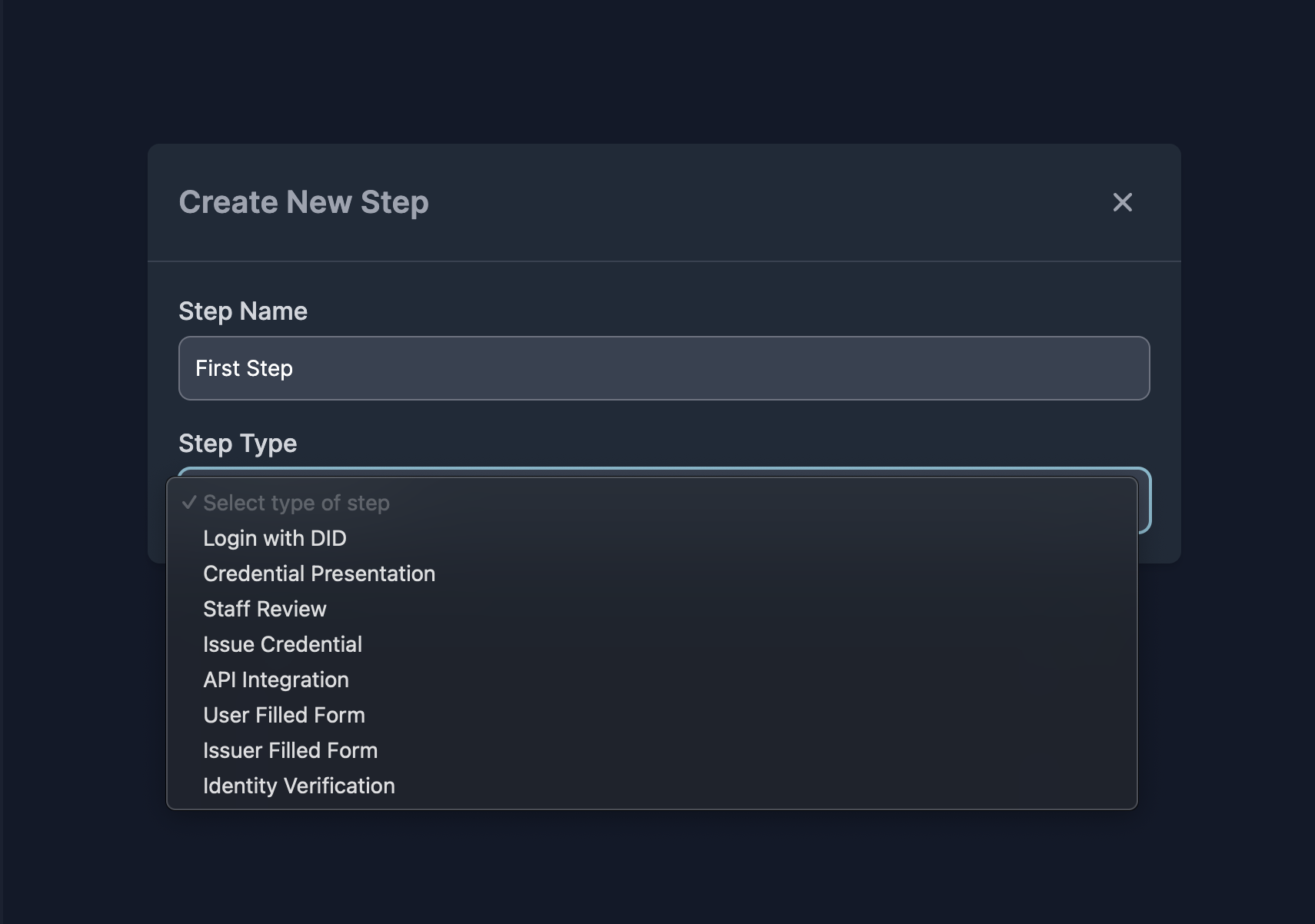
- You can now choose a type of step this would be, you can pick any step and a step may or may not require further configuration, if a step requires further configuration, extra fields would appear for you with guided details on what you can do. As an example for "User Filled Fields".
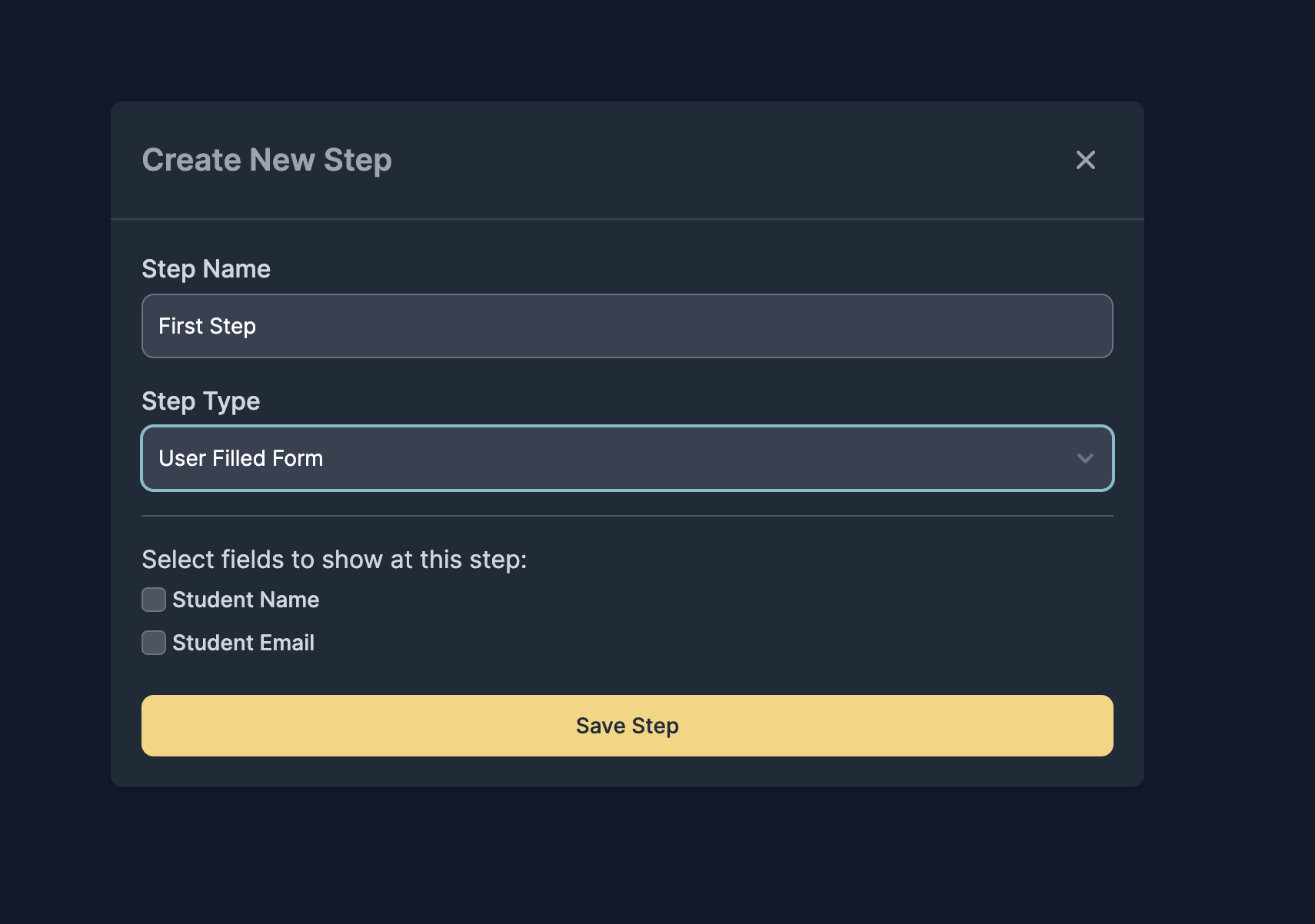
- After configuring the step you can click on save step and this would make a new step appear on the flow like this.
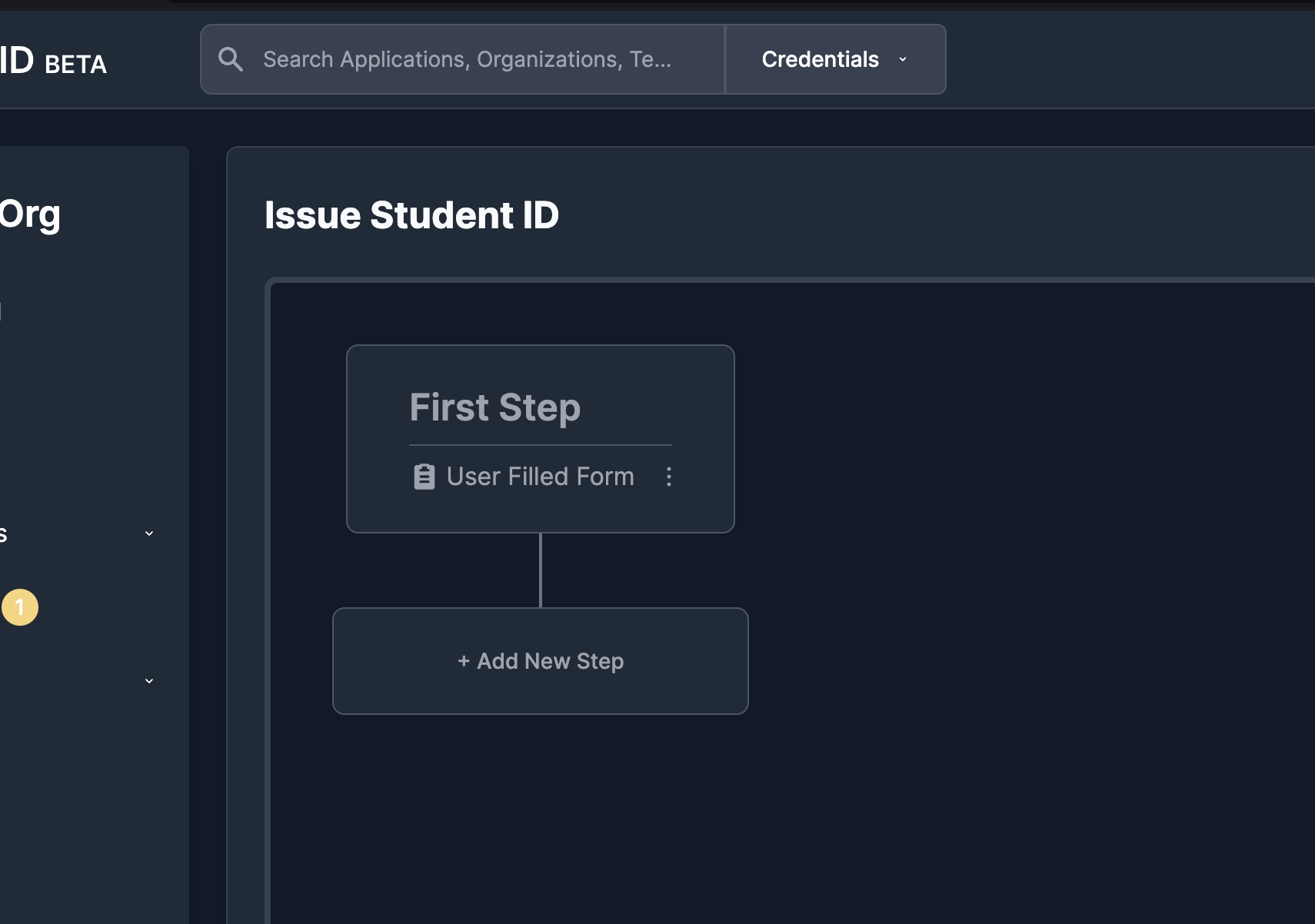
- You can continue adding as many steps as you like further, building out a custom flow, to end a flow you can add the step "Issue Credential" for credential based flows and "Authorize User" for login based flows.